Building Smart Systems
& Beautiful Games
C++ • C# • Unreal Engine • .NET • AI Automation • Game Systems
Featured Projects

Aspectizer
Effortless image resizing with presets, custom dimensions, and batch processing for developers and designers.
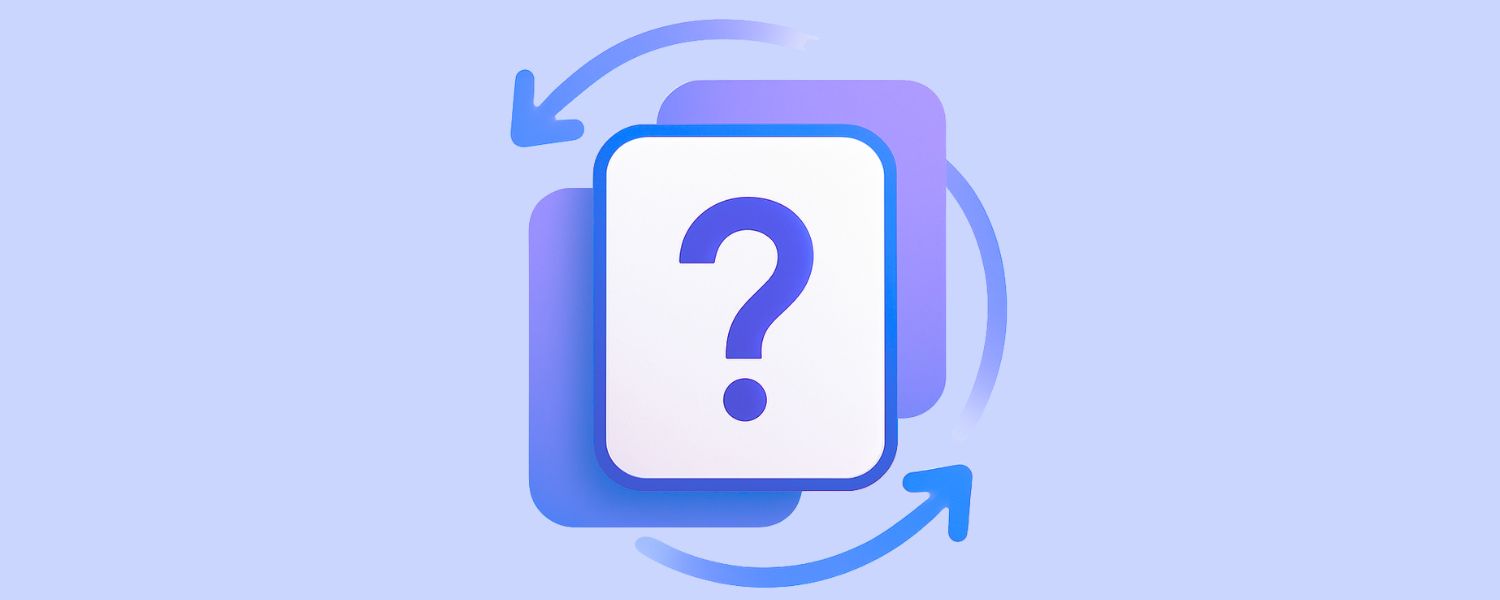
FlashMaster Pro
Master flashcards on iOS, Android, and macOS with unlimited organization, two study modes, and flexible font and visibility settings.

Rambod Dev – YouTube Channel
YouTube channel focused on modular Unreal Engine tutorials, AI systems, and development workflows. Designed as a growing library of reusable building blocks for game developers.
Tutorials & Learning Series

Part 7 – RTS Camera Edge Scrolling – Smooth Mouse Movement
Add edge scrolling to your RTS camera in Unreal Engine 5 with Game + UI mode, cursor lock, and smooth screen-edge movement using Blueprints.
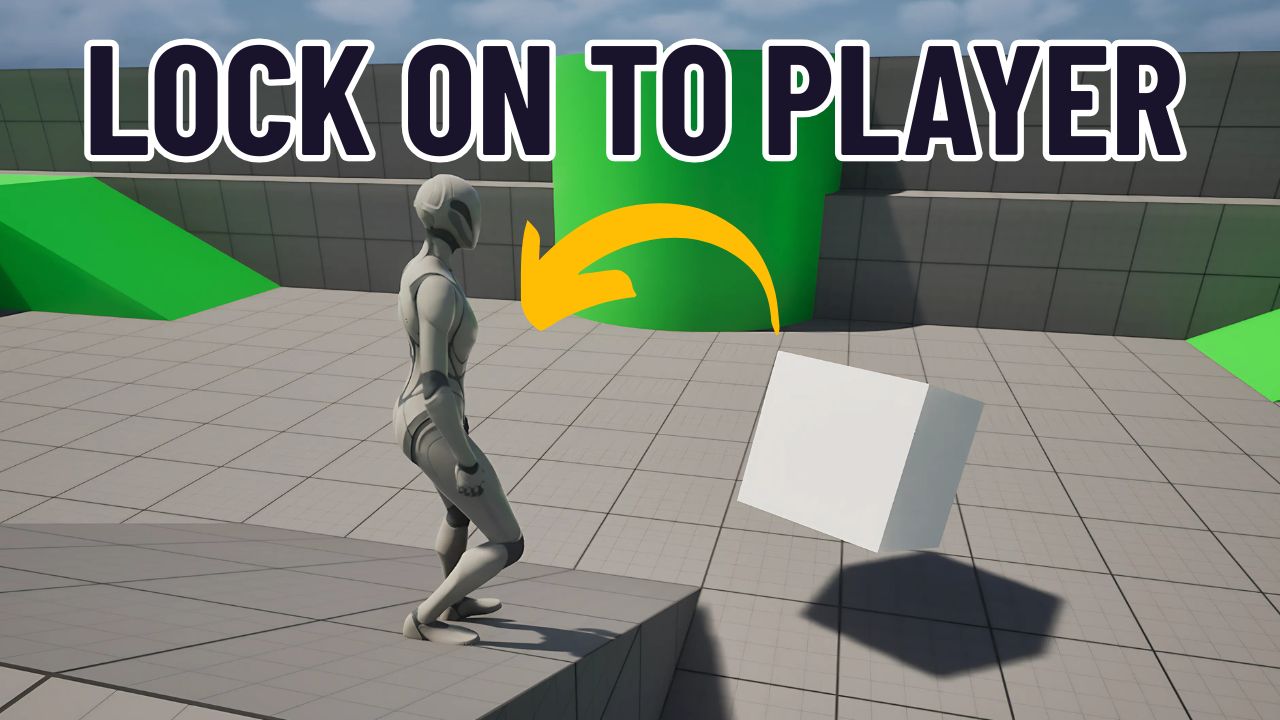
Make Actors Face the Player (Find Look at Rotation) in Under 3 Minutes
Quick UE5 Blueprint tutorial: use Find Look at Rotation + Set Actor Rotation so actors always face the player.

Part 6 – RTS Camera Boundaries – Master Your Map's Limits!
Learn to set up clean RTS camera boundaries in UE5 using collision channels and blocking volumes—no math, just Blueprints.
Latest Blog Posts

Mac Mini M4 Takes on Unreal Engine 5 in a Performance Battle | Minisopuru MINI4PRO Hub
Battle testing the $599 Mac Mini M4 with Unreal Engine 5. From FPS template to Cyberpunk Rooftop benchmarks, internal SSD vs Minisopuru NVMe hub, OBS recording stress, and real developer conditions.
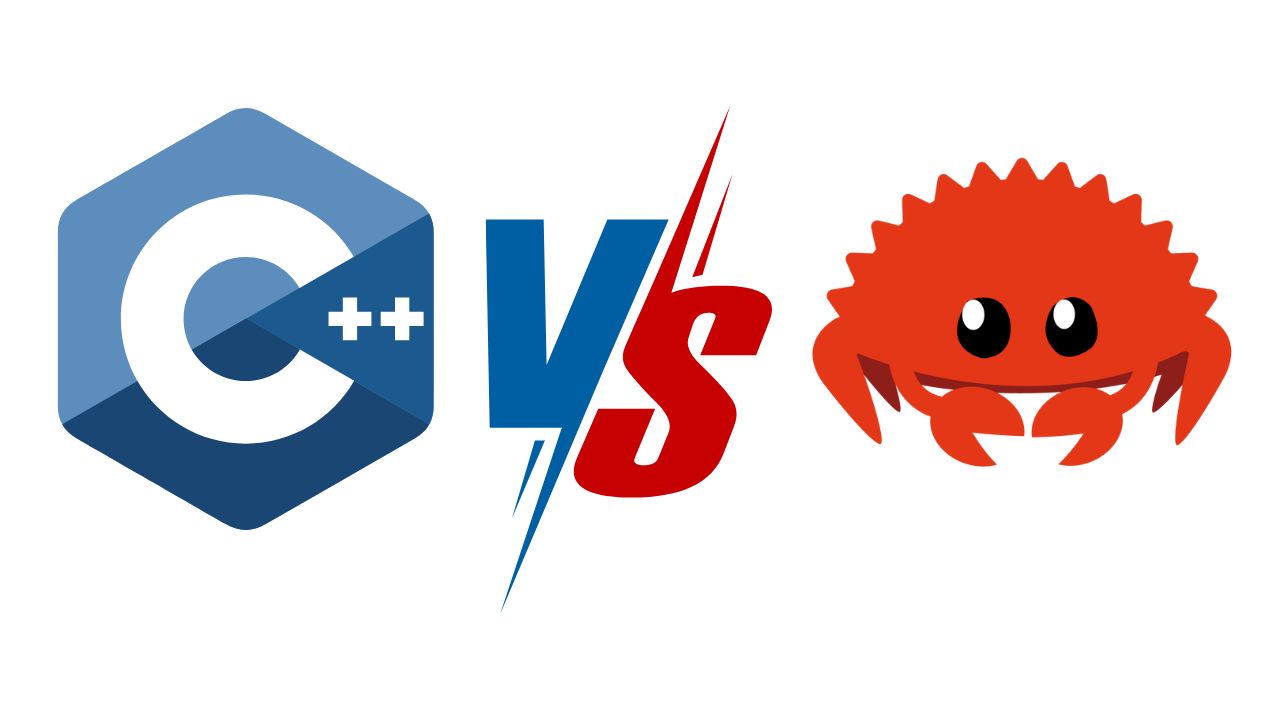
Why I Still Prefer C++ Over Rust
Rust is powerful and safe, but C++ still wins me over with clarity, control, and predictability in real-world projects.
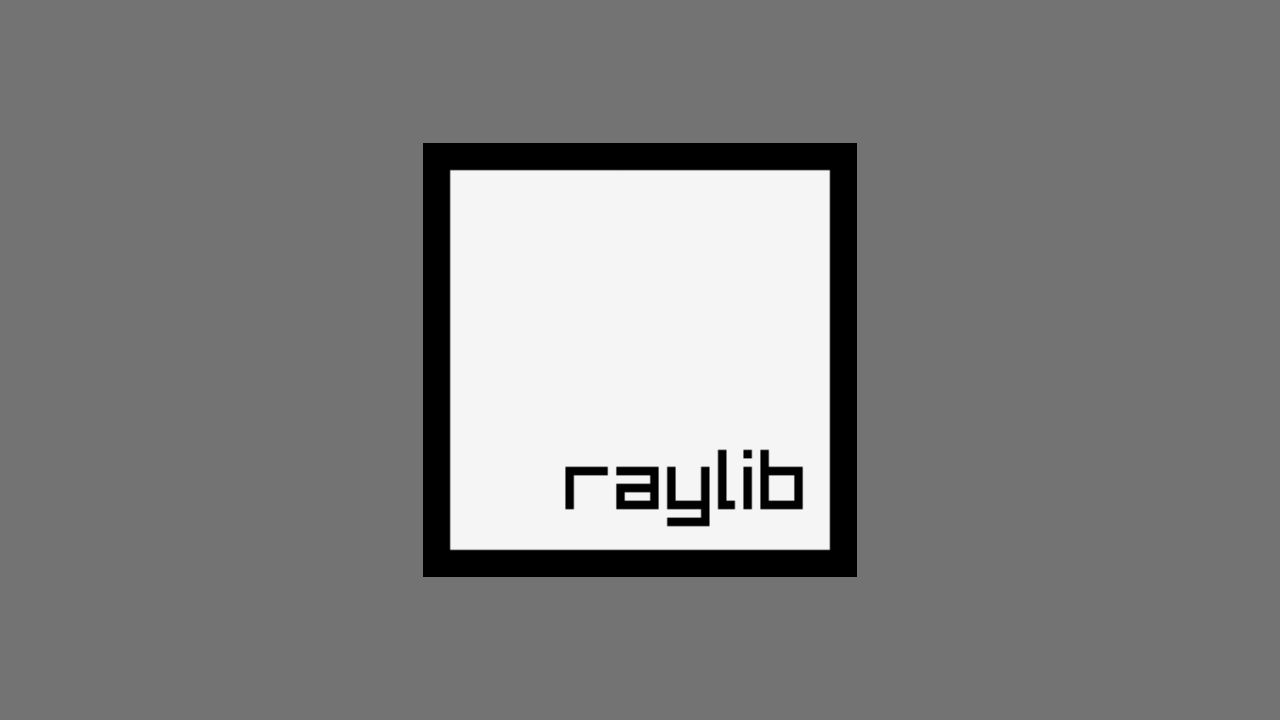
Raylib Tutorial: Getting Started with Raylib on CLion 2024 Using vcpkg
Learn how to install Raylib with vcpkg, set it up in CLion, and build your first simple C++ project with a moving rectangle.
Community Polls
Vote in the latest surveys
Share your voice on what Rambod builds next. Each poll is active right now.
Your Primary Development Platform
Which platform do you develop on most frequently?
Game Genre You Want to Develop
If you could build one game genre, which would you choose?
Best Game Engine in 2025
Which game engine do you consider the best overall in 2025?