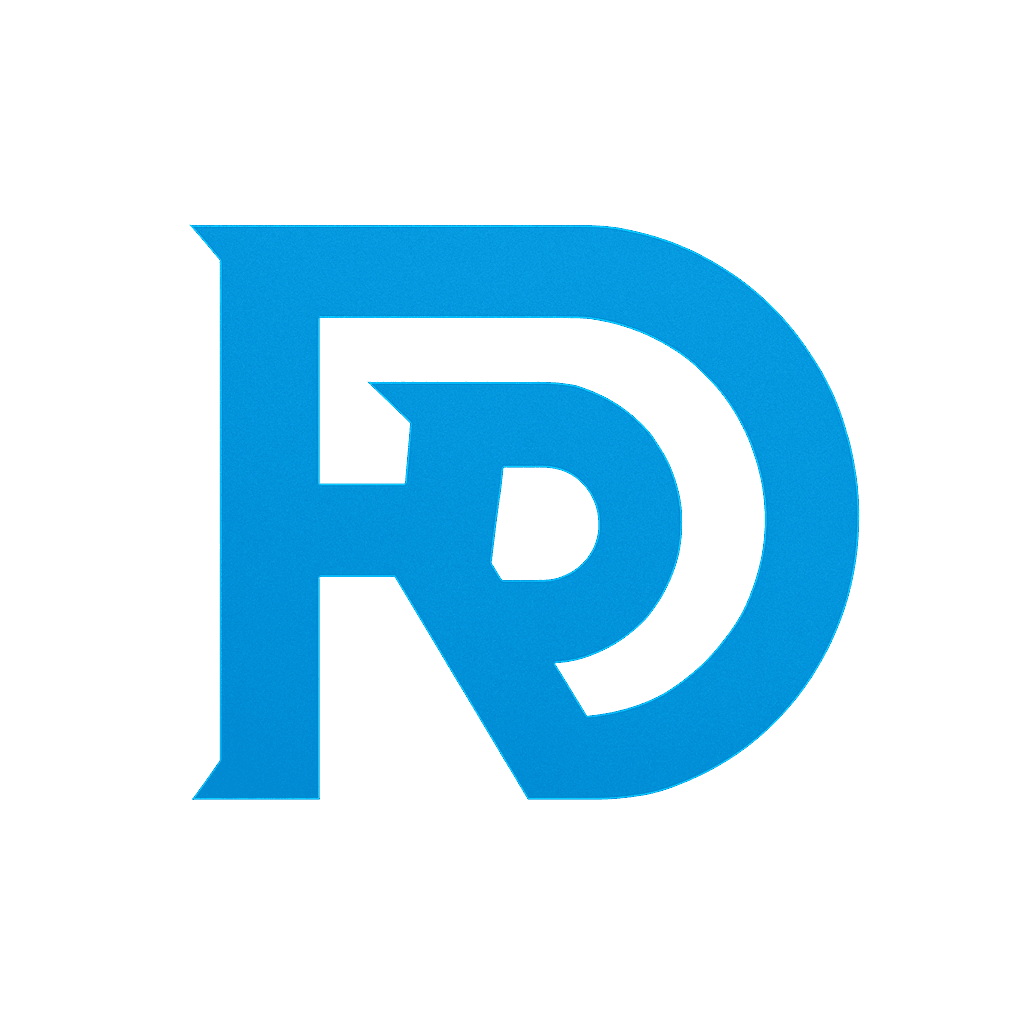C++ project setup can feel overwhelming, especially for beginners or when working on a new idea. However, with the right tools like VC Package, Raylib, CMake, and VSCode, the process becomes much simpler. This guide provides a step-by-step walkthrough of a complete C++ project setup, showcasing how to configure these tools to create efficient and robust applications. By following this tutorial, you’ll learn how to seamlessly integrate VC Package and set up Raylib in VSCode using CMake.
By following this tutorial, you’ll learn how to simplify your development workflow and build a solid foundation for your C++ projects. We’ll guide you step-by-step, from installing essential tools like VC Package to writing your first Raylib application and addressing common issues along the way.
C++ project setup can be daunting, especially for beginners or when starting a new project. However, having the right tools can simplify the process significantly. VC Package, Raylib, CMake, and VSCode are all essential tools that can streamline your C++ development workflow. In this guide, we’ll walk you through the steps to set up these tools and create efficient and robust C++ applications. By following this tutorial, you’ll learn how to seamlessly integrate VC Package, configure Raylib in VSCode using CMake, and overcome any common challenges that may arise.
This article serves as a companion to the video tutorial on the same topic, offering additional insights, tips, and resources. Whether you’re a beginner in C++ or an experienced developer looking to streamline your setup, this guide has everything you need to get started.
What’s Inside:
- How to Install and Configure CMake, Ninja, and VC Package
- Learn the step-by-step process to install and set up these essential tools for C++ development. This includes downloading CMake for project configuration, Ninja for fast builds, and VC Package for managing dependencies like Raylib. Each tool is explained with practical tips to ensure a seamless installation and integration process.
- Setting Up Visual Studio Code for C++ Development
- Discover how to configure Visual Studio Code for an optimized C++ workflow. This video shows you how to install the required extensions, set up IntelliSense for code suggestions, and link CMake for managing builds. You’ll also learn how to navigate common setup challenges in VSCode to make it your go-to IDE for C++ projects.
- Creating and Building a Basic Raylib Project
- Follow along as we create a simple C++ project using Raylib to render a basic window with text and FPS display. This part of the video demonstrates how to write, build, and test your first Raylib application using the tools you just configured. Perfect for beginners who want a hands-on introduction to game development with Raylib.
- Troubleshooting and Optimizing Your Setup
- Learn how to resolve common errors and optimize your project workflow. From fixing environmental path issues to managing CMake toolchain files, this section equips you with the knowledge to debug and refine your setup. By the end, you’ll have a fully functional and error-free environment ready for any C++ project.
Step 1: Installing the Tools
Before starting, ensure you have the following tools installed:
- Visual Studio Code (VS Code): A lightweight, powerful code editor.
- CMake: A cross-platform build system generator.
- Ninja: A fast build tool.
- VC Package: A package manager for C++ libraries.
- Raylib: A simple and easy-to-use library for game development.
Setup Instructions:
- Download and install CMake, Ninja, and VS Code.
- Add Ninja to your system’s environment path for easier command-line access.
- Install VC Package and follow its getting started guide.
Step 2: Configuring Your Environment
To ensure all tools are installed correctly:
- Open a terminal and type:
cmake --versionto check your CMake installation.ninja --versionto verify Ninja.vcpkgto ensure VC Package is properly configured.
- If any tool is missing, reinstall and double-check your environment variables.
Step 3: Setting Up the Project
- Create a new folder for your project, e.g.,
my_raylib_project. - Open the folder in Visual Studio Code.
- Install the C++ and CMake extensions in VS Code to enable IntelliSense and CMake integration.
- Use
Ctrl + Shift + Pand select “CMake Quickstart.” Enter the project name, e.g.,my_raylib_project, and set up the necessary presets.
Step 4: Configuring VC Package
To use Raylib as a dependency:
- Create a
vcpkg.jsonfile in your project folder. - Define the dependencies:
{
"name": "my_raylib_project",
"version": "1.0",
"dependencies": [
"raylib"
]
}- In your
CMakeLists.txt, link the Raylib package:
find_package(raylib REQUIRED)
target_link_libraries(${PROJECT_NAME} PRIVATE raylib)Run vcpkg install in the terminal to install Raylib and other dependencies.
Step 5: Writing Your First Raylib Application
Start with a simple example to test your setup:
- Create a
main.cppfile in your project folder. - Write a basic Raylib program:
#include "raylib.h"
int main() {
InitWindow(800, 600, "Raylib Window");
SetTargetFPS(60);
while (!WindowShouldClose()) {
BeginDrawing();
ClearBackground(RAYWHITE);
DrawText("Hello, Raylib!", 350, 280, 20, DARKGRAY);
EndDrawing();
}
CloseWindow();
return 0;
}Step 6: Building and Running the Project
- In VS Code, set the CMake preset to match your toolchain (e.g., Ninja, Clang, or MinGW).
- Configure and build the project using the CMake tools in VS Code.
- Run the application, and you should see a Raylib window displaying “Hello, Raylib!”
Troubleshooting
If you encounter errors:
- Double-check your environment variables for Ninja and VC Package.
- Ensure the correct CMake toolchain file is linked to your VC Package installation.
- Reload your VS Code window after making major changes to the project configuration.
Why This C++ Project Setup Works
This configuration provides a flexible and scalable workflow for C++ projects. By combining tools like CMake and VC Package, you can simplify dependency management and streamline your development process. Raylib, with its intuitive and lightweight design, is an excellent choice for beginners exploring game development, offering a straightforward way to create both 2D and 3D projects without unnecessary complexity.
Beyond Raylib, this setup also lays the foundation for integrating other popular C++ libraries, such as SDL, ImGui, and FMT, enabling you to tackle a wide range of development challenges. Whether you’re building games, desktop applications, or experimenting with new ideas, this workflow ensures your projects are organized and efficient.
If you’re new to C++ or these tools, don’t hesitate to revisit this guide or explore additional resources. The combination of CMake, VC Package, and Raylib is not only practical but also helps you adopt industry-standard practices that can grow with you as a developer.
Resources:
- CMake Downloads
- VC Package Docs
- Raylib Official Site
- Integrating Qt with CLion: A Complete Step-by-Step Guide – Rambod
🎥 Watch the Full Video Tutorial:
Click here to watch on YouTube
By following this guide, you’ll have a fully functional C++ project setup with Raylib and Visual Studio Code. For more tips, tutorials, and tools, explore my YouTube channel and don’t forget to like and subscribe!
Beyond Raylib, this setup also enables seamless integration of other popular C++ libraries like SDL, ImGui, and FMT, empowering developers to address diverse development challenges. Regardless of whether you are working on game development, desktop applications, or innovative projects, this workflow guarantees organized and efficient projects. If you are new to C++ or these tools, feel free to refer back to this guide or explore additional resources. The combination of CMake, VC Package, and Raylib not only offers practicality but also facilitates the adoption of industry-standard practices to support your growth as a developer.