C++ Project Setup Made Simple: Raylib, CMake, and VSCode Guide
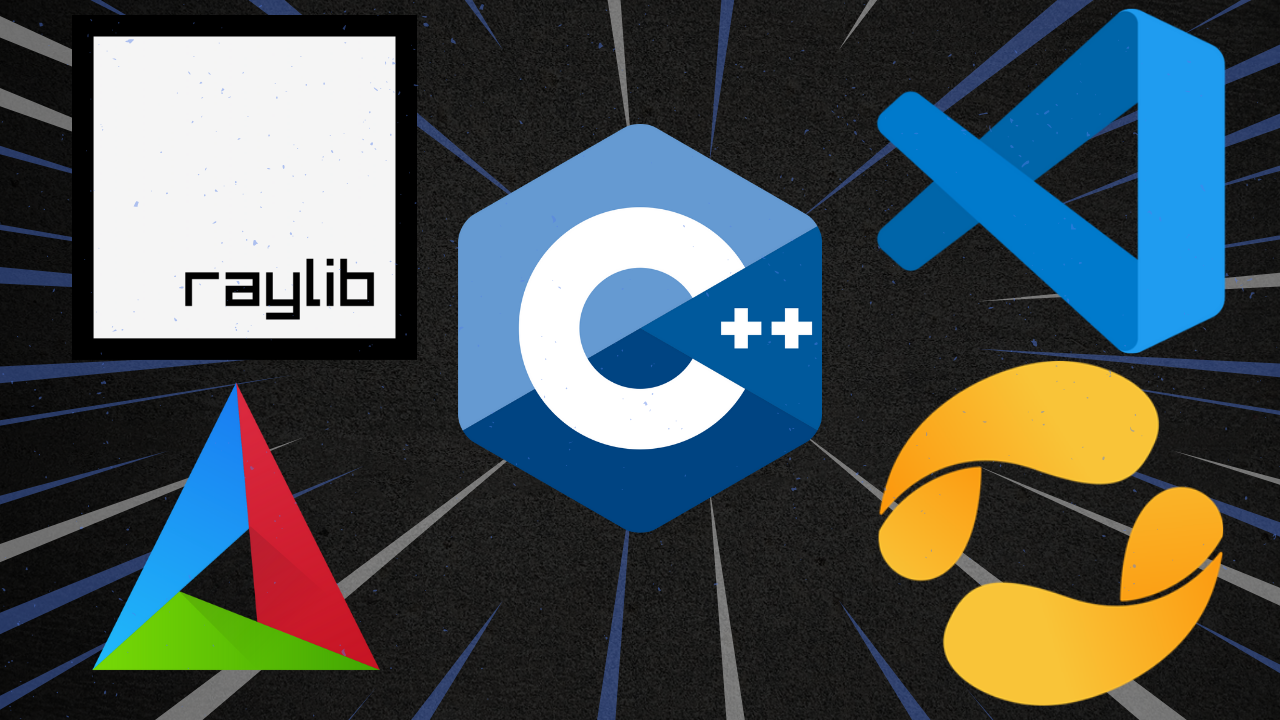
Published: January 04, 2025 • Series: C++ Development • Level: beginner
This is Rambod and today we set up a complete C++ project environment with Raylib, CMake, and Visual Studio Code. This guide is designed for beginners who want a reliable workflow with the right tools and no wasted time.
1) Install the required tools
You will need:
After downloading:
- Add CMake and Ninja to your system PATH.
- Install
vcpkgfollowing the official documentation. - Verify installations in a terminal with commands:
cmake --versionninja --versionvcpkg version
If they respond, everything is installed correctly.
2) Create your project folder
- Make a new folder without spaces in its name, for example
MyRaylibProject. - Right click → Open with VSCode.
- Install the following VSCode extensions:
- C++ IntelliSense
- CMake Tools
Reload VSCode to finalize.
3) Initialize CMake in VSCode
- Press Ctrl + Shift + P and search for CMake: Quick Start.
- Enter your project name, for example
MyRaylibCPPProject. - Choose Executable as the target.
- Add a new preset and select your compiler toolchain.
- Point CMake to the vcpkg toolchain file (found in
vcpkg/scripts/buildsystems/vcpkg.cmake). - Save the preset.
4) Set up vcpkg dependencies
- In your project root, create a file
vcpkg.json. - Define project dependencies like this:
{
"name": "my-raylib-project",
"version-string": "0.1.0",
"dependencies": [ "raylib" ]
}
- Run
vcpkg installto fetch and build Raylib. - CMake will automatically detect the package.
5) Update CMakeLists.txt
- Set the minimum version, for example
cmake_minimum_required(VERSION 3.21). - Add
find_package(raylib CONFIG REQUIRED). - Use
target_link_libraries(${PROJECT_NAME} PRIVATE raylib)at the end of the file. - Save changes.
6) Write your first Raylib program
Replace the default main.cpp with:
#include "raylib.h"
int main() {
InitWindow(800, 600, "My Raylib Project");
SetTargetFPS(60);
while (!WindowShouldClose()) {
BeginDrawing();
ClearBackground(RAYWHITE);
DrawText("Hello from Raylib!", 200, 280, 20, BLACK);
DrawFPS(10, 10);
EndDrawing();
}
CloseWindow();
return 0;
}
This creates a window, displays text, and shows FPS.
7) Build and run
- In VSCode, open the CMake Tools panel.
- Select your preset and click Configure.
- Then click Build.
- If errors appear, delete cache and reconfigure.
- Finally, run the project.
You should now see your Raylib window up and running.
8) Troubleshooting tips
- If include errors appear, confirm that your vcpkg toolchain is set in the preset.
- Use the correct architecture folder inside vcpkg (
x64-windowsor equivalent). - Reload VSCode if IntelliSense is not resolving Raylib headers.
Wrap up
You now have a complete C++ project setup with Raylib, CMake, and VSCode. This foundation makes it easy to expand with more libraries like SDL, ImGui, or fmt using the same workflow.
For more C++ tutorials and game dev tips, visit rambod.net, subscribe on YouTube, or watch this tutorial here: Watch on YouTube.
Support
Support My Work
If my projects, tutorials, or research help you ship faster, you can back the work directly with crypto. Every contribution keeps the channel ad-light and the repos open.