CLion Just Made Raylib Setup Too Easy
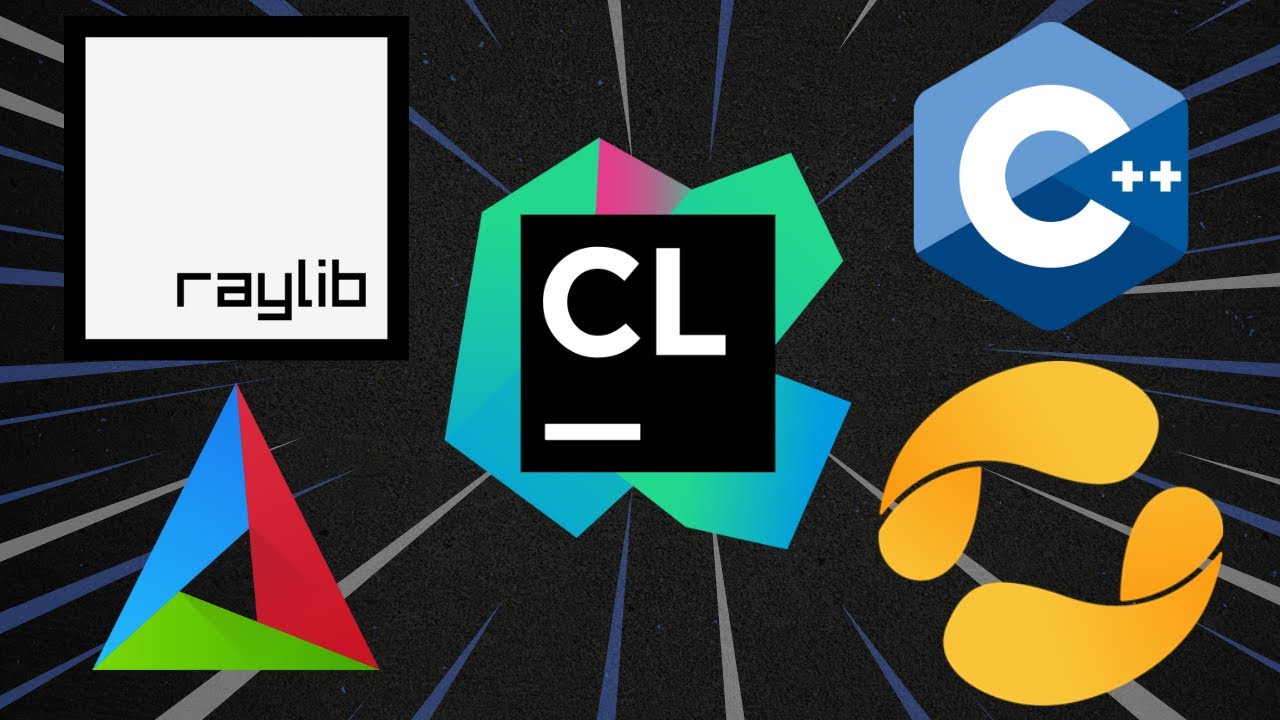
Published: July 06, 2025 • Series: C++ Game Dev Setup • Level: beginner
This is Rambod, and in this guide we’re setting up CLion for modern C++ game development with Raylib.
CLion is now free for non-commercial use, which makes it one of the most powerful C++ IDEs available to indie developers, students, or hobbyists. Pairing CLion with CMake and vcpkg gives you a clean, fast workflow with zero manual library hunting.
By the end of this tutorial, you’ll have a working Raylib Hello World project running inside CLion.
1) Why CLion + CMake + vcpkg?
- CLion → professional C++ IDE with deep debugging, real-time code analysis, and first-class CMake integration.
- CMake → the standard build system for cross-platform C++ projects.
- vcpkg → Microsoft’s package manager for C++ libraries. Works like npm/pip: search, install, and go.
This stack means no more manually setting up headers and binaries. You just add Raylib from vcpkg, update CMakeLists.txt, and run.
2) Installing CLion
- Download from JetBrains CLion.
- Make sure you grab the “Free for Non-Commercial Use” version.
- Available for Windows, macOS, Linux.
CLion comes with smart completion, live CMake feedback, and built-in Git integration.
3) Choosing Your Compiler
On Windows, you can pick from:
- MSVC (Microsoft Visual C++ via Visual Studio)
- MinGW
- Clang/LLVM
All are supported by CLion. Pick one depending on your workflow:
- MSVC → best for Windows-only projects.
- MinGW → lighter setup, works well with Raylib.
- Clang → more cross-platform consistency.
If you haven’t installed these yet, follow their official instructions:
4) Creating a New CLion Project
- Open CLion → New Project.
- Select C++ Executable template.
- Set Project Name (e.g.,
RambodDevRaylib). - Choose C++ Standard (recommend
C++23). - Click Create.
CLion generates a starter main.cpp and a CMakeLists.txt.
5) Configuring Toolchains in CLion
- Go to Settings → Build, Execution, Deployment → Toolchains.
- CLion auto-detects compilers on your system.
- Drag your preferred one to the top (MSVC, MinGW, or Clang).
- You can switch later if needed.
👉 This flexibility is great if you build projects for multiple platforms.
6) Setting Up vcpkg in CLion
- Open View → Tool Windows → vcpkg.
- In the vcpkg panel, click the + button to add a repository.
- Fill out:
- Name (e.g., “vcpkg classic”).
- URL → leave default GitHub URL unless using a fork.
- Directory → the folder where you installed/cloned vcpkg.
- Check both options:
- Add integration to current CMake profiles.
- Add integration to Debug builds.
When the repo is active, its icon turns yellow and CLion reloads CMake.
7) Installing Raylib via vcpkg
- In the vcpkg tool window, search for raylib.
- Select it → click Install.
- Once installed, CLion suggests the necessary CMake lines.
You’ll get something like:
find_package(raylib CONFIG REQUIRED)
target_link_libraries(RambodDev PRIVATE raylib)
⚠️ Replace RambodDev with your actual project name from add_executable.
8) Updating CMakeLists.txt
Your CMakeLists.txt should look like this:
cmake_minimum_required(VERSION 3.26)
project(RambodDevRaylib)
set(CMAKE_CXX_STANDARD 23)
add_executable(RambodDevRaylib main.cpp)
find_package(raylib CONFIG REQUIRED)
target_link_libraries(RambodDevRaylib PRIVATE raylib)
- Place
find_packageandtarget_link_librariesafteradd_executable. - If you misplace them, CMake will throw errors.
9) Reloading CMake
- Click the Reload CMake button in the left panel.
- First reload may error out → just retry once.
- On second load, CLion usually resolves it.
10) Writing the Raylib Hello World
Replace main.cpp with this:
#include "raylib.h"
int main() {
InitWindow(800, 600, "Hello Raylib");
SetTargetFPS(60);
while (!WindowShouldClose()) {
BeginDrawing();
ClearBackground(RAYWHITE);
DrawText("Hello World from Raylib + CLion!", 190, 200, 20, BLACK);
EndDrawing();
}
CloseWindow();
return 0;
}
Build & Run → you now have a working Raylib project.
Subtitle Expansion (Tutorial Flow)
“This is Rambod. CLion is now free for non-commercial use. It’s a professional IDE built for C++ with CMake integration. Pair it with vcpkg and Raylib for a modern workflow. Download CLion from JetBrains, pick a compiler (MSVC, MinGW, or Clang), and create a new C++ executable project. In Settings → Toolchains, reorder compilers as you like. Open the vcpkg tool window, add your repo, check integration, and reload. Search for Raylib, install it, and copy the
find_package+target_link_librarieslines intoCMakeLists.txt. Replacemainwith your project name. Reload CMake—retry if the first attempt errors. Paste a Raylib Hello World intomain.cpp, build, and run. You now have a clean, dynamic Raylib setup inside CLion with zero manual setup.”
Wrap-Up
We just built a minimal, professional C++ workflow:
- CLion (free for non-commercial use) as the IDE.
- CMake as the build system.
- vcpkg as the package manager.
- Raylib integrated in minutes.
💡 Perfect for indie devs, students, and prototyping.
👉 Watch the full video here: YouTube Link 👉 Try Raylib: Raylib GitHub 👉 More tutorials: Rambod Dev Channel
Support
Support My Work
If my projects, tutorials, or research help you ship faster, you can back the work directly with crypto. Every contribution keeps the channel ad-light and the repos open.