Get a Health Bar in Just 5 Minutes with Unreal Engine 5.5!
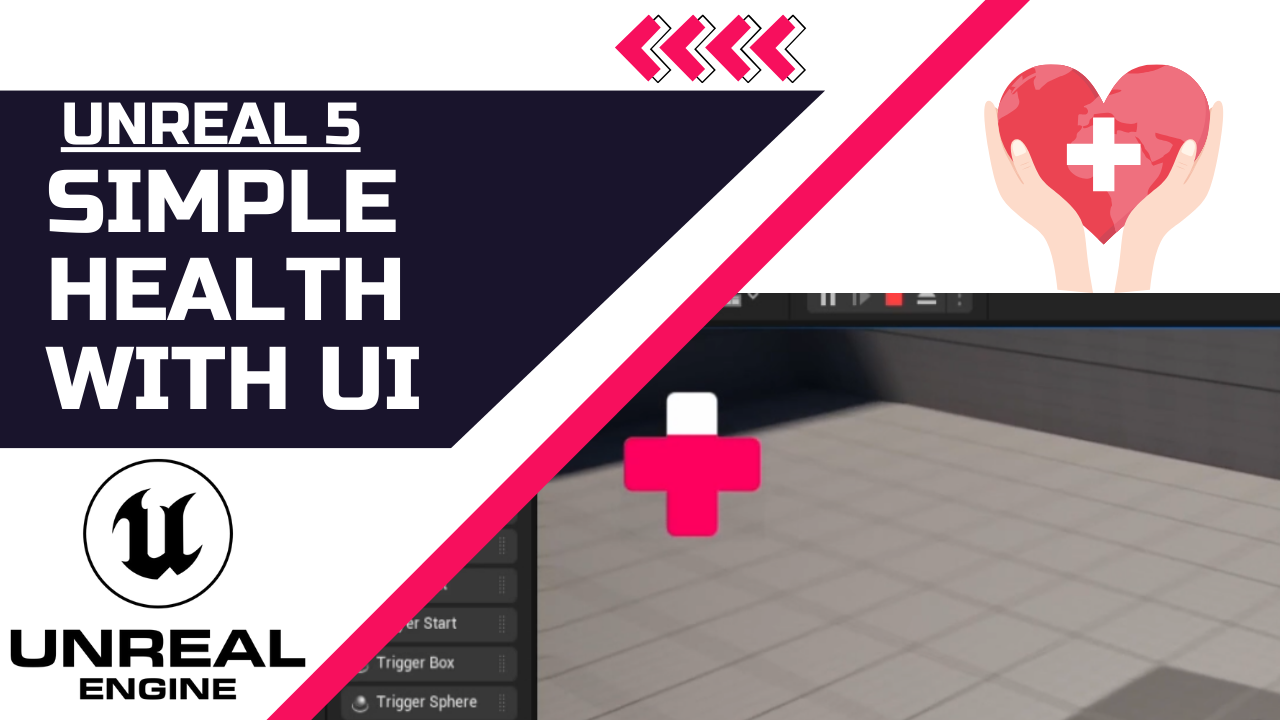
Published: January 02, 2025 • Series: UI and HUD • Level: beginner
This is Rambod and today we build a simple health bar system with a clean UI in Unreal Engine 5.5. We will set up a widget, add health logic, and connect it to gameplay so damage reduces the bar in real time.
1) Prepare the health icon
- Download a health icon (any PNG works).
- Make sure its alpha is set to zero and body color is white.
- Import it into your project by dragging it into the Content Drawer.
- Save the asset.
2) Create the health bar widget
- Right click in the Content Drawer → User Interface → Widget Blueprint.
- Name it
WBP_UIorHUD. - Open it and add a Canvas Panel.
- Inside it, add a Progress Bar.
- Set size (around 100×100 or 150×150).
- For the Background Image, pick the health icon and set it to Draw As: Image.
- For the Fill Image, use the same icon and tint it red to represent health.
- Set the progress percentage to 1.0 to preview.
- Configure the bar to fill from bottom to top.
- Compile and save.
3) Show the widget in the game
- Open your Third Person Character Blueprint.
- In Event Begin Play, create a Create Widget node.
- Select the
WBP_UIclass. - Add an Add to Viewport node.
- Now when you play, the health bar appears on screen.
4) Add the health variable
- In the character blueprint, create a float variable named
Health. - Set default value to
200. - Compile and save.
5) Handle damage
- Add an Event Any Damage node.
- Subtract the damage value from the Health variable.
- This updates health whenever damage is applied.
6) Create a damage trigger
- Create a new Blueprint Actor called
BP_Damage. - Add a Box Collision (size ~200×200×200).
- In the Event Graph, add On Component Begin Overlap.
- Cast the overlapping actor to your character.
- If valid, call Apply Damage with a value of
10. - Place this actor in the level to test.
7) Bind health to the progress bar
- Open the widget.
- Select the progress bar and create a Binding for percentage.
- In the binding function:
- Get Player Character → Cast to your character.
- Access the
Healthvariable. - Divide health by 100 to normalize between 0 and 1.
- Return the result.
- The bar now updates automatically with gameplay.
Wrap up
When you step into the damage box, the player loses health and the bar decreases in real time. This is a clean and functional health system with UI in under 5 minutes. Perfect for beginners and a solid base to expand on.
For more Unreal Engine tutorials, visit rambod.net, subscribe on YouTube, or watch this tutorial here: Watch on YouTube.
Support
Support My Work
If my projects, tutorials, or research help you ship faster, you can back the work directly with crypto. Every contribution keeps the channel ad-light and the repos open.