Unreal Engine 5 Moving Platform Tutorial
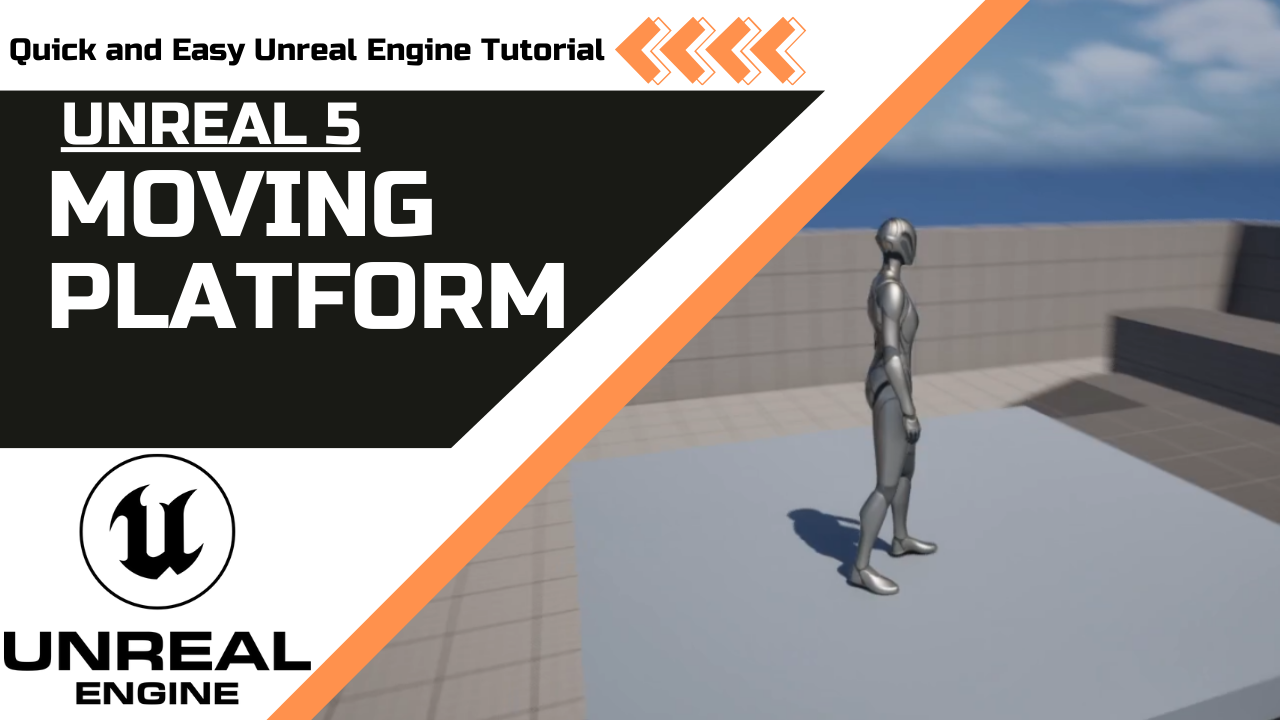
Published: January 07, 2025 • Series: Blueprint Basics • Level: beginner
This is Rambod and in this tutorial we build a simple moving platform in Unreal Engine 5 using only Blueprints. It is quick to set up and very effective for adding interactive elements to your level.
1) Create the platform blueprint
- Open the Content Drawer.
- Right click → Blueprint Class → Actor.
- Name it
BP_Platform. - Open it, compile, and save.
2) Add the static mesh
- In the blueprint editor, add a Static Mesh component.
- Pick something like
Floor_400x400from Starter Content. - Adjust size if needed.
- Save and compile.
3) Add movement component
- Click Add Component and search for InterpToMovement.
- This component handles automatic interpolation between points.
- Select it and add to your blueprint.
4) Define control points
- In the Details panel of the InterpToMovement component:
- Add the first control point at (0, 0, 0).
- Add the second control point at (200, 0, 0).
- Compile and test.
To make it more interesting, add a third point at (200, 0, 300). Now the platform will move along a more dynamic path.
5) Set ping pong behavior
- Change Behavior Type to Ping Pong.
- This makes the platform move back and forth smoothly between the defined points.
- Save and compile again.
6) Place the platform in the level
- Open your map (e.g., Third Person Map).
- Drag
BP_Platforminto the scene. - Hit play. The platform now moves automatically between the points you created.
Wrap up
You have just created a moving platform in Unreal Engine 5 using Blueprints. This method is simple, flexible, and a great foundation for puzzles, elevators, or dynamic level design.
For more Unreal tutorials, visit rambod.net, subscribe on YouTube, or watch this tutorial here: Watch on YouTube.
Support
Support My Work
If my projects, tutorials, or research help you ship faster, you can back the work directly with crypto. Every contribution keeps the channel ad-light and the repos open.