Unreal Engine RTS Camera Setup: Smooth Movement & Controls
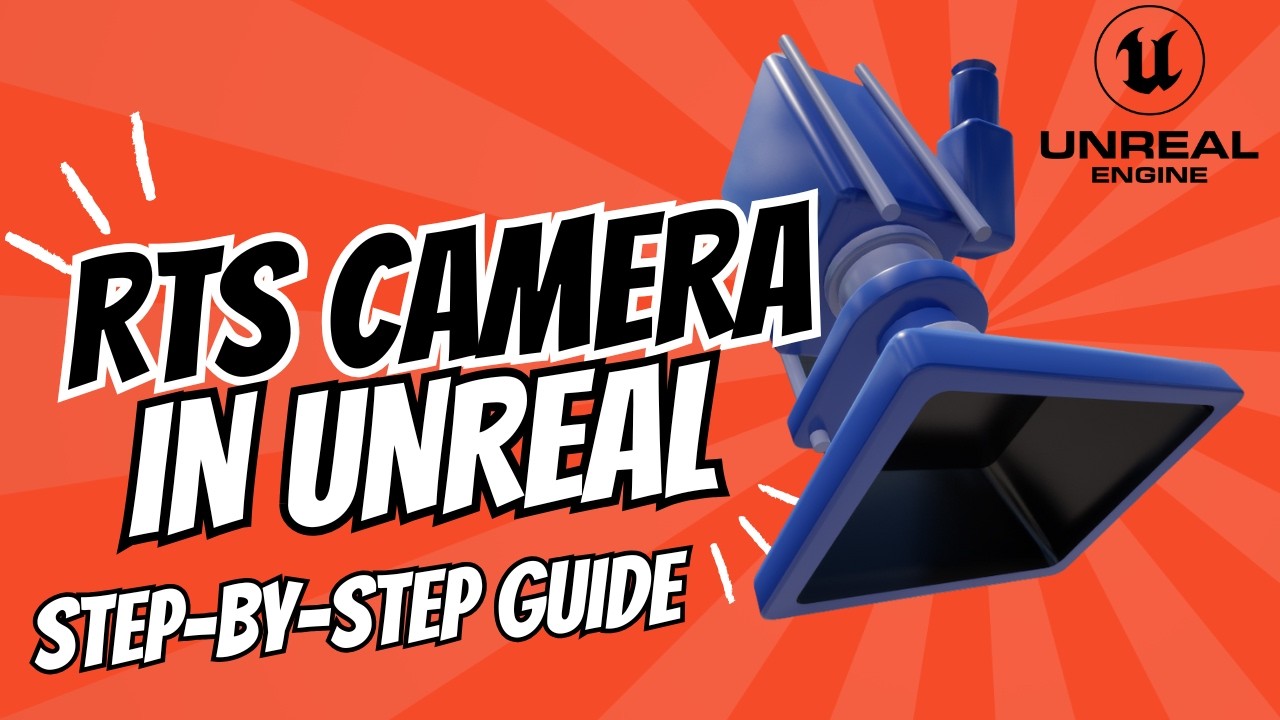
Published: January 24, 2025 • Series: RTS Camera • Level: beginner
This is Rambod and today we create a complete RTS camera system in Unreal Engine 5. You will learn how to set up smooth movement, zoom, rotation, and edge-scrolling controls — the essentials for any strategy or simulation game.
1) Project setup
- Start with a blank Unreal Engine template (Blueprint or C++ both work).
- Go to Project Settings → Input.
- Create the following input mappings:
- Action Mapping:
MouseRotationActivate→ Middle Mouse Button. - Axis Mapping:
MoveForward→ W (1), S (-1). - Axis Mapping:
MoveRight→ D (1), A (-1). - Axis Mapping:
RotateRTSCamera→ E (1), Q (-1). - Axis Mapping:
ZoomRTSCam→ Mouse Wheel Axis. - Axis Mapping:
MouseRotate→ Mouse X. - Axis Mapping:
MouseRotateUp→ Mouse Y. - Axis Mapping:
MoveElevation→ Z (1), C (-1) (for optional vertical movement).
- Action Mapping:
2) Create the RTS camera pawn
- In the Content Drawer, create a new folder
Main/Blueprints. - Right click → Blueprint Class → Pawn.
- Name it
BP_RTSCam. - Add two components:
- Spring Arm (Target Arm Length = 600, Rotation ~ X:180, Y:105, Z:180).
- Camera (child of the spring arm).
This creates the base of the RTS camera.
3) Movement functions
Create custom functions inside BP_RTSCam:
Move Forward
- Input: Axis Value (float).
- Multiply by
MovementSpeedvariable. - Use Add Movement Input with actor forward vector.
Move Right
- Input: Axis Value (float).
- Multiply by
MovementSpeed. - Use Add Movement Input with actor right vector.
Set default MovementSpeed (e.g., 1200).
4) Zoom functionality
- Create variables:
NewTargetArmLength,ZoomSpeed,MaxZoom,MinZoom. - Default values: Min=200, Max=3000, ZoomSpeed=40.
- In ZoomRTSCamera function:
- Multiply
ZoomSpeed * AxisValue. - Add to
NewTargetArmLength. - Clamp between MinZoom and MaxZoom.
- Use FInterpTo with Delta Seconds for smooth transition.
- Update Spring Arm Target Arm Length.
- Multiply
5) Rotation functions
Rotate RTS Camera (Yaw)
- Input: Axis Value.
- Multiply by
CameraRotationSpeed(default = 4). - Add to actor’s yaw and clamp between -360 and 360.
Rotate RTS Camera Up/Down (Pitch)
- Input: Axis Value.
- Multiply by
CameraRotationSpeed. - Get Spring Arm rotation.
- Add to Pitch, clamp between -80 and -1 (prevents clipping).
- Set Spring Arm world rotation.
6) Edge scrolling
- Get Player Controller → Mouse Position and Viewport Size.
- Divide mouse position by viewport size to normalize (0 to 1).
- If X > 0.98 → move right. If X < 0.02 → move left.
- If Y > 0.98 → move backward. If Y < 0.02 → move forward.
- This mimics traditional RTS-style border scrolling.
7) Input logic
- In Event Graph, wire up:
MoveForward→ MoveForward function.MoveRight→ MoveRight function.ZoomRTSCam→ ZoomRTSCamera.RotateRTSCamera→ Rotate function.
- Add
MouseRotationActivate(Boolean) to enable rotation with Middle Mouse. - Add Mouse X/Y inputs for rotation while held.
8) Input mode and game mode
- In Begin Play:
- Get Player Controller.
- Set Input Mode: Game and UI.
- Lock mouse input and enable cursor visibility.
- Add a Floating Pawn Movement component for smooth control.
- Create a Game Mode Blueprint (e.g.,
BP_SandboxGameMode).- Set Default Pawn to
BP_RTSCam. - Apply this game mode in World Settings.
- Set Default Pawn to
9) Test and refine
- Save and compile.
- Drag into your level.
- Test WASD movement, zoom, rotation, and edge scrolling.
- Adjust Min/Max zoom, rotation clamp, and speed to taste.
Wrap up
You now have a fully functional RTS camera system in Unreal Engine 5 with smooth movement, zoom, rotation, and edge scrolling. This is a great foundation for any strategy or simulation project.
For more tutorials and resources, visit rambod.net, subscribe on YouTube, or watch this tutorial here: Watch on YouTube.
Support
Support My Work
If my projects, tutorials, or research help you ship faster, you can back the work directly with crypto. Every contribution keeps the channel ad-light and the repos open.