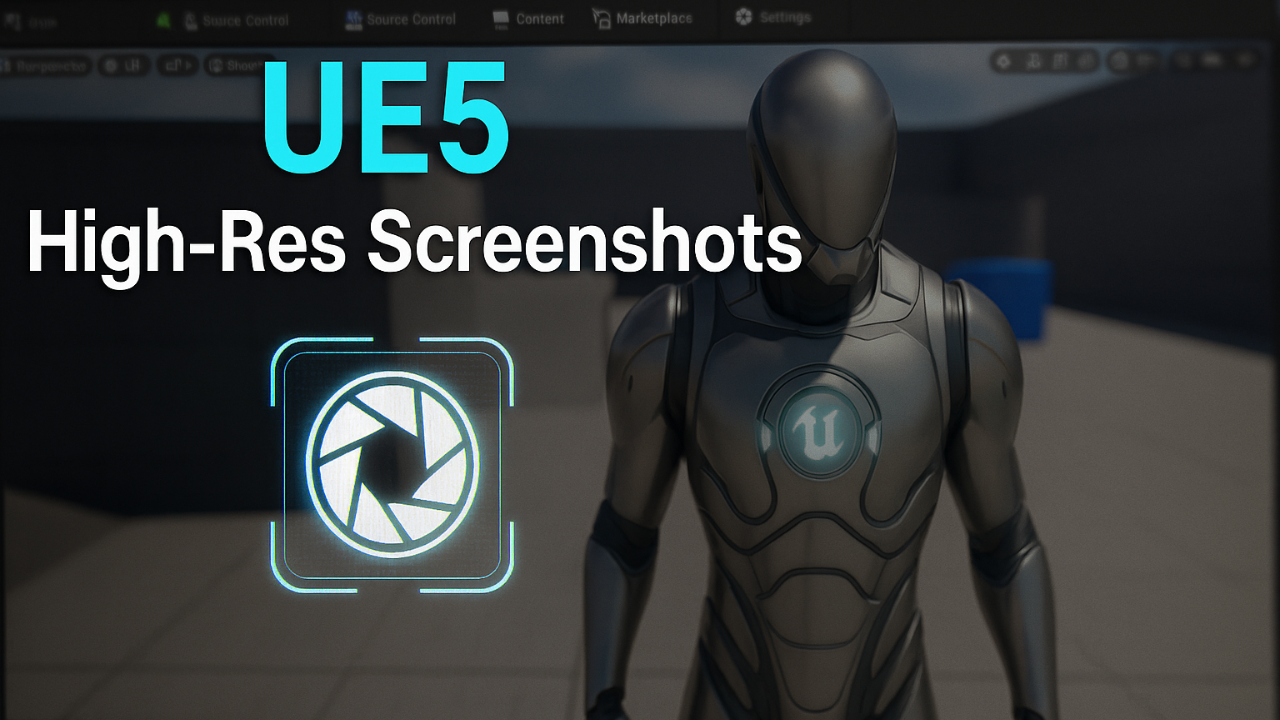
The Fastest Way to Get High-Res Screenshots in Unreal Engine 5
Capture high-resolution screenshots in Unreal Engine 5 quickly using HighResShot, viewport tools, and custom shortcuts.
This is Rambod and in this quick Unreal Engine tutorial, I’ll show you how to take crisp, high-resolution screenshots directly from the viewport without waiting for rendering or using Path Tracing. This method is perfect for quick captures, thumbnails, and documentation.
1) The fastest method – console command
- Open the console with the backtick key (`).
- Type the following:
HighResShot 22is the multiplier. It doubles your screen resolution.- Example: If your viewport is 1920x1080, you’ll get a 3840x2160 image.
HighResShot 1captures at native resolution.- Images are saved in:
YourProject/Saved/Screenshots/Windows/
2) Viewport menu option
-
In the viewport, click the small arrow next to Perspective.
-
Scroll down and select High Resolution Screenshot.
-
A panel opens with these options:
- Multiplier: scale resolution beyond your current viewport.
- Capture Region: focus on a custom section.
- Masking tools: refine visuals for clean shots.
-
Once ready, click Capture. Unreal saves the screenshot instantly.
3) Create a custom shortcut
- Go to Edit → Editor Preferences.
- In the search bar, type High Resolution Screenshot.
- You’ll find it under Keyboard Shortcuts.
- Assign a key of your choice. Example:
'(apostrophe key). - From now on, pressing that key launches the screenshot panel instantly.
4) Practical usage
-
Use HighResShot 2–4 for most cases. Going too high may consume lots of memory.
-
Great for:
- Portfolio shots.
- Level documentation.
- Thumbnails or marketing images.
-
Doesn’t require Movie Render Queue or Path Tracing.
-
Saves time while still giving clean, detailed results.
Wrap up
With these three methods you can instantly grab high-resolution frames in Unreal Engine 5:
- Console command for speed.
- Viewport menu for control.
- Shortcut binding for convenience.
This workflow is a huge time-saver for quick visual exports.
For more Unreal Engine tips, visit rambod.net, subscribe on YouTube, or watch the tutorial here: Watch on YouTube.