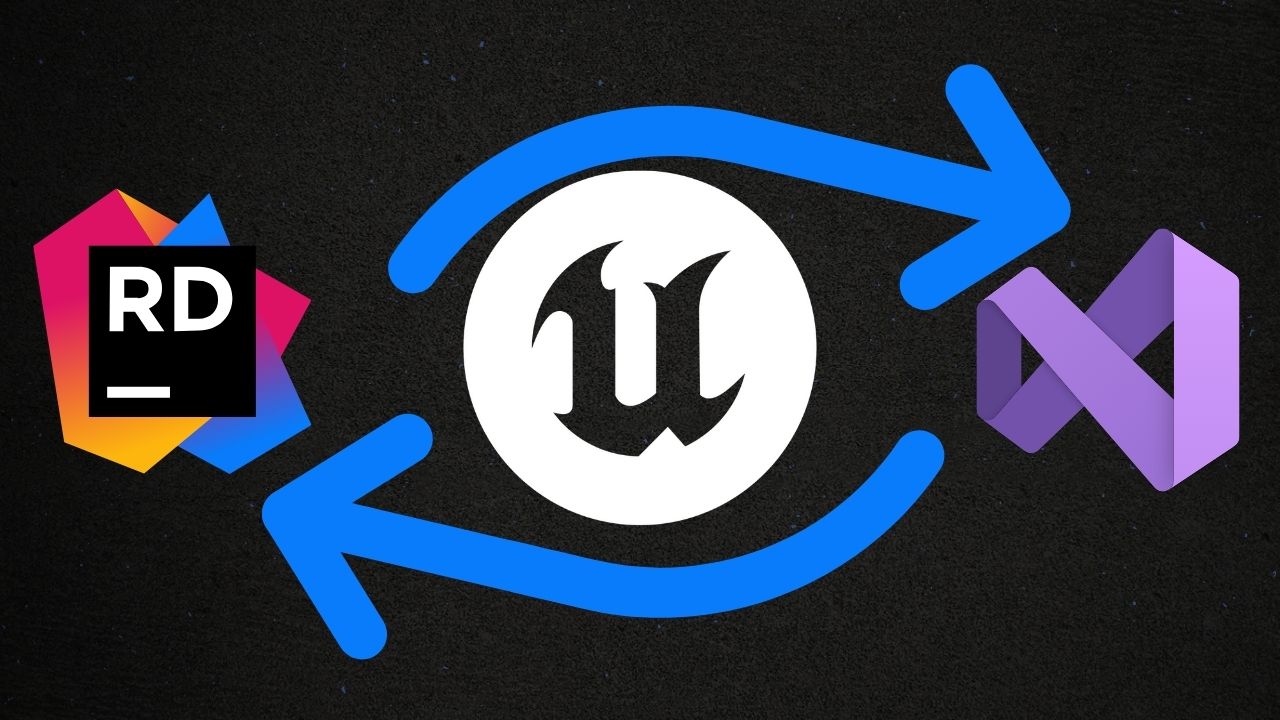
How to Make Unreal Engine Coding Way Easier With Rider!
Switch from Visual Studio to Rider for Unreal Engine. Learn RiderLink setup, disable Live Coding, and boost stability for smoother C++ dev in UE5.
This is Rambod, and in this tutorial we’ll set up JetBrains Rider as your main IDE for Unreal Engine 5.
Rider is now free for non-commercial Unreal development, and compared to Visual Studio it’s faster, more stable, and offers much better code completion and debugging.
We’ll cover switching your IDE, installing RiderLink, and disabling Live Coding for a smoother workflow.
1) Why Rider Instead of Visual Studio?
- ⚡ Faster build and indexing times.
- 🔎 Better autocomplete and navigation for C++.
- 🛠 Integrated debugger and Unreal awareness.
- 💻 More stable workflows, especially for large projects.
Visual Studio works, but Rider feels purpose-built for Unreal.
2) Set Rider as Your Source Code Editor
- Open your Unreal project.
- Go to Edit → Editor Preferences.
- In the left panel, find Source Code.
- Change the Source Code Editor to Rider for Unreal (Rider U-Project).
👉 Rider U-Project is a special variant of Rider with Unreal Engine tooling pre-integrated.
When prompted, restart Unreal so the change takes effect.
3) Refresh & Open in Rider
After restarting Unreal:
- Go to Tools → Refresh Rider U-Project Project.
- Then go to Tools → Open Rider U-Project.
Rider will now launch and load your Unreal project.
⚠️ First load may take a while depending on project size and your PC.
4) Installing the RiderLink Plugin
Rider works without RiderLink, but RiderLink unlocks the full Unreal integration.
Steps:
- Close Unreal Engine completely (otherwise installation errors occur).
- In Rider, click the gear icon → Settings → Languages & Frameworks.
- Look for RiderLink.
- Choose where to install:
- In Engine → available for all projects.
- In Project → limited to just the current game.
👉 I recommend Engine installation so you don’t repeat the process for every project.
Once installed, reopen Unreal Engine. RiderLink will now sync perfectly.
5) Disable Live Coding (Optional but Recommended)
- Back in Editor Preferences → General → Live Coding.
- Uncheck Enable Live Coding.
💡 Why?
- Live Coding often causes random crashes.
- Can introduce weird build issues.
- Rarely adds real benefit in daily work.
Disabling it keeps your workflow stable and predictable.
Subtitle Expansion (Tutorial Flow)
“Rider is now free for Unreal Engine devs, and it’s by far the best IDE I’ve used for UE5. Compared to Visual Studio, Rider is faster, smarter, and more reliable. To switch, open Unreal → Editor Preferences → Source Code, and set Rider U-Project as your editor. Restart Unreal, then go to Tools → Refresh Rider U-Project Project and open it in Rider. Next, install the RiderLink plugin: close Unreal, open Rider → Settings → Languages & Frameworks → Install RiderLink. Install it in Engine for all projects. After relaunch, Rider and Unreal are fully integrated. Finally, disable Live Coding under Editor Preferences. It causes crashes and weird builds—I’ve had nothing but smoother results without it. That’s all it takes: Rider as your IDE, RiderLink installed, Live Coding off, and your workflow instantly improves.”
6) Wrap-Up
You’ve now switched to Rider for Unreal Engine 5 development:
✅ Set Rider as your default IDE.
✅ Refreshed and opened the project inside Rider.
✅ Installed RiderLink for full integration.
✅ Disabled Live Coding for stability.
This setup makes Unreal C++ coding way easier, especially on larger projects.
👉 Watch the full tutorial here: YouTube Link
👉 Download Rider: JetBrains Rider
👉 Get RiderLink: Plugin Page
👉 Subscribe for more tutorials: Rambod Dev