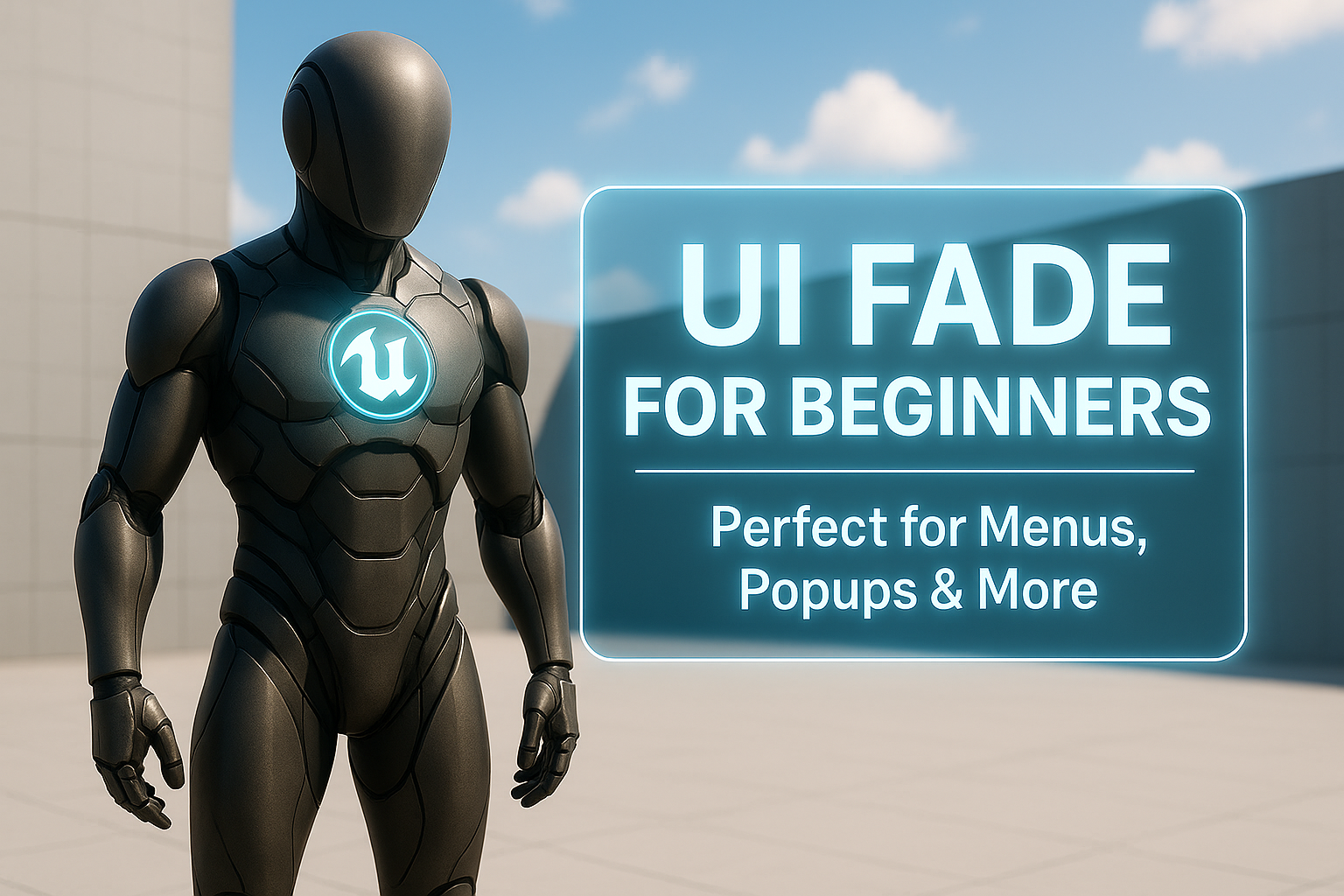
Smooth Fade UI Animation in Unreal Engine (Beginner Friendly Tutorial)
Learn to create fade-in and fade-out UI animations with Blueprints in Unreal Engine. Beginner friendly with input handling and reusable setup.
This is Rambod, and in this guide I’ll show you how to create a smooth fade-in and fade-out animation for your UI menus using Unreal Engine 5’s UMG system.
We’ll design a simple menu, build fade animations in Blueprint, and handle toggling with a single keyboard key.
This method is lightweight, easy to reuse, and works great for:
- Pause menus
- Dialog boxes
- Inventory screens
- Any UI element that needs smooth transitions
1) Create the Widget Blueprint
- Start with the Third Person Template.
- In the Content Drawer, right-click → User Interface → Widget Blueprint.
- Name it
WBP_Menu. - Open the new widget in the Designer view.
2) Build the Menu Layout
- Drag a Canvas Panel into the designer and set it to Fill Screen.
- Inside it, add a Size Box for the main menu container.
- Anchor: Middle.
- Alignment:
0.5, 0.5(perfectly centered). - Size:
600x300for a rectangular menu.
- Add another Canvas Panel inside the Size Box to organize content.
- Add an Image as a background:
- Stretch it to full size.
- Set Brush Color to a light gray with alpha 0.2 for transparency.
- Add a Button and place a Text block inside.
- Example text: Exit.
- Style it black for contrast.
Now we have a basic menu layout.
3) Create Fade Animations
We’ll animate Render Opacity instead of Visibility for smooth transitions.
Fade In
- In the Animations panel, create a new animation → name it FadeIn.
- Add the Size Box to the track.
- At 0s: set Render Opacity =
0, add keyframe. - At 1s: set Render Opacity =
1, add keyframe. - Save — now we have a clean fade-in.
Fade Out
- Create another animation → name it FadeOut.
- Add the Size Box again.
- At 0s: Render Opacity =
1. - At 1s: Render Opacity =
0. - Save and compile.
Both animations are ready.
4) Play Fade In Automatically
- Switch to the Graph tab.
- From Event Construct, drag the FadeIn animation → connect it to Play Animation.
- Compile and save.
This makes the menu fade in every time it’s created.
5) Input Handling & Toggle
Open BP_ThirdPersonCharacter (or whichever character you’re using).
- Add a keyboard input — for this demo, we’ll use H.
- On key press, create the menu widget:
Create Widget→ Class =WBP_Menu.- Promote it to a variable → call it
MenuWBP. - Add it to viewport.
- Get Player Controller:
Set Input Mode Game and UI.Show Mouse Cursor = true.
Toggle with Flip-Flop
- Add a Flip-Flop node on the H input.
- First press: Create Widget + FadeIn + Show Menu.
- Second press: Play FadeOut → Delay 1s → Remove From Parent.
- Reset Input Mode to Game Only.
- Hide Mouse Cursor again.
This ensures the menu behaves like a toggle.
6) Safe Validation
- Use Convert to Validated Get on
MenuWBP. - This prevents crashes if the widget doesn’t exist.
- Always check validity before playing animations or removing from parent.
7) Final Test
- Run the project.
- Press H → the menu fades in.
- Press H again → fade out plays, widget is removed, and input returns to the game.
Clean and professional — you now have a reusable fade animation system for any UI.
Wrap Up
We built a fade-in / fade-out UI animation system in under 10 minutes using Blueprints:
- Designed a simple menu.
- Animated opacity for smooth transitions.
- Toggled with a key input.
- Correctly handled input modes and cursor visibility.
This system can be applied to any widget you build.
👉 Watch the full tutorial on YouTube
👉 Subscribe here: Rambod Dev Channel
👉 Read more: rambod.net